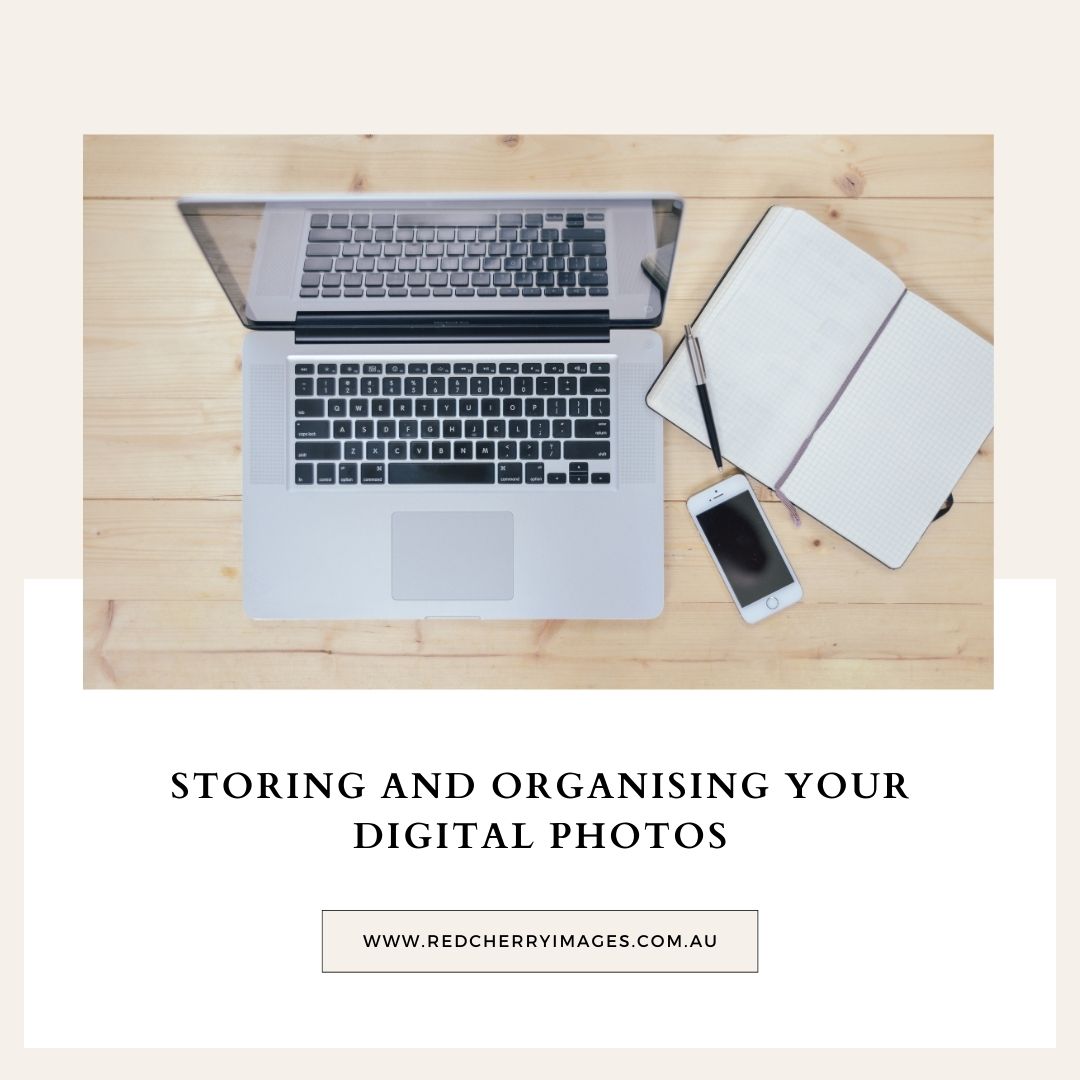
Download and Back up any purchased professional photos
FIRST : Download asap. When you purchase digital files from either us or another photographer - be sure to download your purchased photos as soon as you receive the link. Most photographers only keep them in an accessible location for about 6 months - 1 year as any longer incurs ongoing costs for the photography business to store for accessibility in online photo galleries.
We recommend you download your photos within 5-7 days whilst it is fresh in your mind. We keep photo galleries for the current photo year only and archive offline for another year or 2 and then delete - so be sure to carry out this process as soon as possible.
BACK UP your photos. You never know when your computer might crash, your computer hard drive might fail, or your device might get lost or stolen. I have had several clients over the years contact me as their photos have disappeared due to a hard drive failure/computer failure. Luckily I have been able to assist - but this is not guaranteed.
Where to download your purchased digital photos
1. To your computer/hard drive/laptop as first step. Then if you want a copy for your phone - download there as well. If you download them ONLY to your phone and for some reason they are not backing up to the cloud, you loose/break/update your phone and they go missing - you then wont have a back up anywhere. Make the effort to do it right the first time to prevent a possible problem later on.
It is generally recommended to use 2-3 places to back up your photos - there are LOTS of good reasons for this.
Hard drive systems.
Downloading your photos to your computer/laptop/phone storage is the first place you will think to download it to. But what if that item fails ?
I recommend that for all photos you either purchase or take to ALSO copy photos to an external hard drive, SSD drive, NAS system for a second copy in case the first place fails. (it happens more regularly than you think).
NB - external hard drives, portable hard drives have a limited lifespan and dont like being dropped ! (take it from my own experience). Use these as a short term back up only and handle them carefully. They just dont last as long as you would think.
SSD drives and NAS systems are generally more stable systems to use for backing up and what I use in a professional capacity (as well as online storage). A NAS system put simply creates its own failsafe system where it spreads and copies your files across 2 locations... just in case.
Automate the process to back up each day will save you the time and energy to remember to do it regularly. Time machine for Mac (take the time to set it up and keep it running - you will thank me ! ). PC users.... (research your options for back up - sorry Im a mac user ! ).
Cloud /Online Storage software
Cloud storage services like Google Drive, Dropbox, or iCloud to store your photos online for a monthly fee depending on the amount you need to store. Choose what is optimum for your device platform ie iphone/android. These services allow you to access your photos from anywhere with an internet connection, and they typically offer automatic backups and syncing.
Physical copies of photos
Print out your favourite photos regularly - Create photobook keepsakes each year - there are lots of cheap apps to print out flip books directly from social media accounts- see blog post on printing your digital photos HERE. Do with them what makes you happy.
The introduction of digital cameras has led to the ability to take thousands of photos on your device, whether it be a point and shoot camera, or an entry level digital slr camera. The process became easier, cheaper and more accessible to all.
Before mobile devices/icloud setups - it meant we had to clear photos from our memory cards to a computer for storage and place in a file system on our computers - with date/year/event etc. Having to do this process meant there was some sort of organisation in place and a higher chance of printing some photos and culling out the ones that were not wanted.
Nowadays, with mobile devices and the ability to have a camera on you at all times, it has led to a massive explosion of photos to deal with and keep control of . It can get out of control really quickly and your photo folder on your phone can end up with thousands and thousands of photos ! to the point you are just not sure what to do with them all.
What do we do with photos on our phones ? Lets be honest here....
- We share to socials
- Use it as a memory that you store in your phone
- We use them to message to friends/family
- Reference photos - to remind, research etc
- Sometimes we will print them and display on fridges or yearly flip photobooks. If you can remember ... right !
Some of my tips for organisation of photos on your phone
- Get into the habit of culling each week any photos that you just don't need.
- If travelling - cull EACH night, edit the favourites and delete the ones that are multiples
- Organise photos into folders on your phone eg for events/ topics etc eg family, pets etc. This is a very easy process and helps to quickly locate photos from that birthday party, day at the beach, pet photos to scroll back on since puppy stages etc.
- Ensure you are backing up to the cloud - set it as automatic backup. Check that is is doing so !!!!! (go to icloud.com to view them).
- Try to limit the amount of photos you take of one moment/place/person. Delete the ones that you don't need straight away. Too many photos from one day leads to mental overwhelm and LESS chance you will sort them.
Currently too many photos on your phone ? Where do you start to reduce and sort ?
Make the effort to start the declutter slowly - one step at a time. Dont expect to do it all in one go !
Scroll through approx 100 photos at a time or from the last day/week/ month from most recent and work backwards -
- delete the ones that don't bring you joy, (think Marie Condo).
- are repeats of one event/situation/person etc
- miss hits (ie blurry, closed eyes, accidentals etc). I regularly take random photos of the ground.... we all do right ?
- Photos you don't need anymore (taken to share on socials or to send a message to friends/family). You dont need that random photo of an item in a store you want to buy... unless you are sending it to your partner as a "birthday" idea....
- Just because you have the storage space doesnt mean you need to use it all.
- Pop some of your FAVOURITES in a "to print folder" . If you do this whilst culling/organising - you wont need to go to the effort to find them when you want to print some out ! (And end up not doing so because it's all too hard ! ).
- Print out some of your favourites in 5 x 5 inch format and display on a photo wall at home. Laminate them... it's quick and easy to do.
- Print your iphone photos at budget outlets .... This is the ONLY time I will ever recommend doing this - Never will I recommend this for professional photos !
- Print a few photos for your children's bedroom - set up a photo wall near their desk etc.
Make the effort to do organisation/cull list this whilst waiting for appointments, in shopping lines (instead of scrolling social media) sitting at kids sports training, during telly add breaks or any other down times you have.
What's to gain from this ?
* Your photos will be there for you to locate quickly and easily. (Iphones have a brilliant chronological system..) But still you need to cull the AMOUNT for each day/month year etc.
Happy culling and organising !
.png)
.png)

